Autodesk MotionBuilder 2024 Win x64
cod2war
30-Mar-23
0
Related Articles
Autodesk MotionBuilder 2023 Win x64
On 04-Apr-22
by
Autodesk MotionBuilder 2023 Win x64...
Autodesk MotionBuilder 2023 Win x64...
Autodesk MotionBuilder 2026 Win x64
On 01-Apr-25
by
Autodesk MotionBuilder 2026 Win x64 Info: Autodesk...
Autodesk MotionBuilder 2026 Win x64 Info: Autodesk...
Autodesk Motionbuilder 2022 Win x64
On 30-Mar-21
by
Autodesk Motionbuilder 2022 Win x64 ========== Info:...
Autodesk Motionbuilder 2022 Win x64 ========== Info:...
Autodesk MotionBuilder 2025.1 Win x64
On 02-Aug-24
by
Autodesk MotionBuilder 2025.1 Win x64...
Autodesk MotionBuilder 2025.1 Win x64...
Autodesk MotionBuilder 2025 Win x64
On 31-Mar-24
by
Autodesk MotionBuilder 2025 Win x64...
Autodesk MotionBuilder 2025 Win x64...
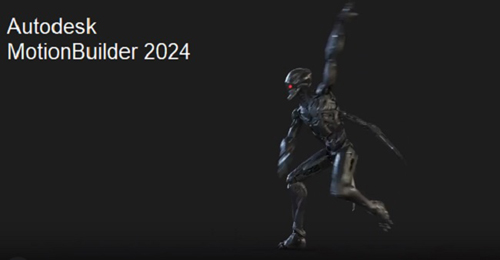
Autodesk MotionBuilder 2024 Win x64
DOWNLOAD:You must login to show this link. No account? Create Account Category: Other 3D
Information
Users of Guests are not allowed to comment this publication.




