MD List of Products Used
BBlK
25-Nov-24
0
Related Articles
MD Nodes Notes
On 28-Oct-23
by
MD Nodes Notes Detail link: Required Products: None Did...
MD Nodes Notes Detail link: Required Products: None Did...
Node Positioner and Grabber
On 08-Jun-24
by
Node Positioner and Grabber Detail link: Are you tired of...
Node Positioner and Grabber Detail link: Are you tired of...
Ultimate Characters Randomizer for G9
On 28-Jun-25
by
Ultimate Characters Randomizer for G9 Detail link: - 12...
Ultimate Characters Randomizer for G9 Detail link: - 12...
All Material List for Blender v2.7.57
On 11-Mar-24
by
All Material List for Blender v2.7.57 List all materials...
All Material List for Blender v2.7.57 List all materials...
Autodesk 3ds Max Plugin Bundle
On 11-Mar-23
by
Autodesk 3ds Max Plugin Bundle...
Autodesk 3ds Max Plugin Bundle...
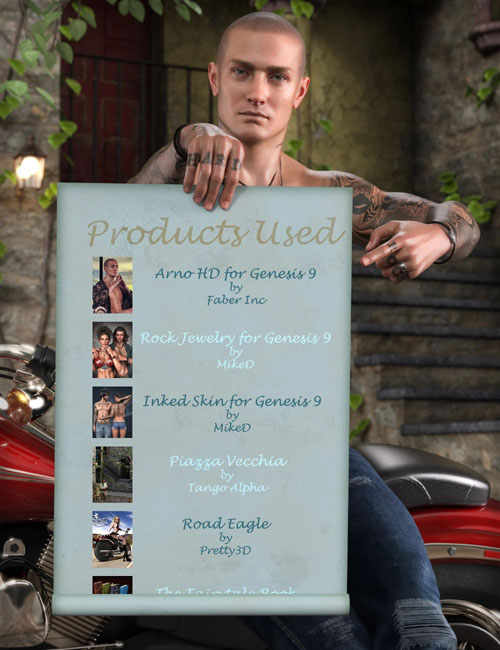
MD List of Products Used
Detail link: https://www.daz3d.com/md-list-of-products-used
Have you ever needed a list of your scene’s products? Do you want to use a product from an old scene but cannot find which exactly it is? Do you want to add your scene’s used products in a render description in Daz Gallery or in social media? Then this script will suit your needs.
The script can track the products used in the scene based on the nodes, the materials, the geometry, and the modifiers used with more than 95% success. It cannot detect Poses, Aniblocks, Expressions and any other product that leaves no trace in the scene tab. The script can exclude specific products from the list, like “Daz’s Default Resources” or “Local User”.
It scans the entire scene, the selected node, or the selected node and its children. You can export a list of selected products in a file (text format), and/or import a list from a (text format) saved file. You can open each listed product in the content library, see its icon, its SKU, and the vendor(s) name, visit its page in the Daz Store, or even copy the product’s name into the clipboard.
The script can be used as a standalone item, although it works best with the “Autosave Suite” plugin, and “Pins For Libraries” script.
If you have the “Autosave Suite” plugin installed into Daz Studio, the script will automatically detect it and add extra functionality to its features. In this case, you can export your selected products from the list directly into your scene notes, so that they can be saved into the scene file. It can also import a list of products from another old scene, if it has been saved in its scene file, even without loading the file itself into Daz Studio!
If you have the “Pins for Libraries” script, this product will automatically detect it so you can directly interact with it. In this case, you have the choice to make some shortcuts in “Pins for Libraries”, for the selected products listed in this script. Then you can use these shortcuts to add these products directly to your current or any new scene.
Warning! You are not allowed to view this text.
Information
Users of Guests are not allowed to comment this publication.
